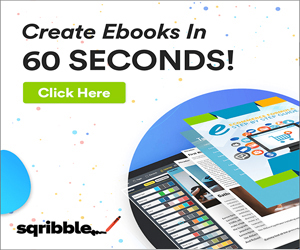Product Description
Want the best screen capture videos? Brand New Over-The-Shoulder Video Series On How To Capture Your Screen With Snagit. Nothing delivers home what you’re trying to convey like a screen recording. It’s tough to describe what you’re doing when it comes to step-by-step instructions.
Luckily, you don’t have to rely on words alone to get the job done. You can use software like Snagit to record everything on your screen.
Better yet, you can also use the software to edit images and videos. Snagit is a one size fits all solution for your screen capture needs.
Here's a list of the video titles included in this training:
1. Overview
2. Purchasing Options for Snagit
3. Snagit Interface
4. Snagit Capture Settings
5. Snagit Menu Preferences
6. Using the All In One Capture Tool
7. Using the All In One Capture Tool to Create a Video
8. Using the All In One Capture Tool to Capture A Panoramic Image - Part 1
9. Using the All In One Capture Tool to Capture A Panoramic Image - Part 2
10. Using the Capture Window -Image Tab - Selection Box
11. Using the Capture Window -Image Tab - Effects Box
12. Using the Capture Window - Effects Box - Multiple Effects
13. Using the Capture Window - Share Box - File and Formats
14. Using the Capture Window - Share Box - Microsoft Programs
15. Using The Free Techsmith Screencast Hosting
16. Sharing Image Content to Screencast
17. Sharing Image Content To Image-Based Desktop Programs
18. Sharing Images to Multiple Locations
19. Using The Video Recording Window
20. Sharing Your Recording on Screencast