Posted by Support Team
Online advertising plays a huge role in keeping websites alive. Ads allow free users to enjoy content without having to pay subscription fees. On our website, ads are essential to support our platform and community. Because of this, we no longer allow free browsing with ad blockers enabled. If you prefer an ad-free experience, you can upgrade to a Premium Membership.
For everyone else, you can continue browsing for free—just disable your ad blocker. Don’t worry, it’s quick and easy. Below, we’ve put together a complete guide on how to disable ad blockers in the five most popular browsers: Google Chrome, Mozilla Firefox, Microsoft Edge, Safari, and Opera.
Why Disable Your Ad Blocker?
Before jumping into the tutorial, let’s quickly explain why you might want to disable your ad blocker here:
- Support the site you love: Ads help cover costs for hosting, development, and new features.
- Access full content: Without disabling your ad blocker, you may not be able to access articles, videos, or other parts of the site.
- Safe & relevant ads: We do our best to keep ads safe and non-intrusive.
Now, let’s walk you through how to disable your ad blocker in each browser.
1. Google Chrome
Google Chrome is the most widely used browser, and many users install ad-blocking extensions such as AdBlock, Adblock Plus, or uBlock Origin.
Steps to Disable Ad Blockers in Chrome:
- Open Chrome and click on the three-dot menu in the top-right corner.
- Select Extensions > Manage Extensions (or type
chrome://extensions/into the address bar). - Look for your ad blocker (commonly named AdBlock, Adblock Plus, or uBlock Origin).
- You have two choices:
- Turn it off temporarily: Toggle the blue switch off.
- Remove it completely: Click Remove.
- Refresh our site—ads should now appear, and you’ll regain access.
Tip: If you’d rather keep the ad blocker for other sites but allow ads on our site only:
- Click the puzzle piece icon (Extensions) in Chrome’s top bar.
- Find your ad blocker and select “Pause on this site” or “Don’t run on pages of this site.”
- Refresh our page.
2. Mozilla Firefox
Firefox users often rely on extensions like Adblock Plus or uBlock Origin.
Steps to Disable Ad Blockers in Firefox:
- Open Firefox and click the three-line menu (hamburger icon) in the top-right corner.
- Go to Add-ons and Themes (or type
about:addonsin the address bar). - Click on Extensions in the left-hand menu.
- Locate your ad blocker.
- Choose one of the following:
- Toggle the switch off to disable it temporarily.
- Click the three dots and select Remove if you no longer want it installed.
- Refresh the website to continue browsing.
Whitelist Option:
- Click the ad blocker icon in your Firefox toolbar.
- Choose “Disable on [website name]” or “Pause on this site.”
- Refresh, and ads will load normally here without disabling it elsewhere.
3. Microsoft Edge
Since Microsoft Edge is based on the Chromium engine, it works a lot like Chrome when it comes to extensions.
Steps to Disable Ad Blockers in Edge:
- Open Edge and click on the three-dot menu in the upper right.
- Select Extensions.
- Find your ad blocker in the list.
- Either:
- Toggle the switch off.
- Or click Remove to uninstall completely.
- Reload our site, and you’ll regain access.
Allow ads only on our site:
- Click the Extensions icon (puzzle piece).
- Select your ad blocker.
- Choose Pause on this site or Allow ads here.
4. Safari (Mac Users)
If you’re browsing on a Mac or iOS device, Safari may have an ad blocker installed as an extension.
Steps to Disable Ad Blockers in Safari (Mac):
- Open Safari and click on Safari in the menu bar at the top.
- Select Settings (or Preferences in older versions).
- Go to the Extensions tab.
- Find your ad blocker in the left panel.
- Uncheck the box next to the extension to disable it.
- Reload our site, and ads should appear.
Whitelist Option in Safari:
- While on our site, click Safari > Settings for This Website.
- Uncheck or disable Content Blockers.
- Refresh, and ads will now load here while other sites remain blocked.
5. Opera
Opera comes with a built-in ad blocker by default, so many Opera users don’t even realize it’s enabled.
Steps to Disable Ad Blockers in Opera:
- Open Opera and click the Easy Setup (three-line icon) in the top-right corner.
- Scroll to the Privacy & Security section.
- Toggle off Block ads (and Block trackers, if enabled).
- Refresh the website, and ads will appear.
Whitelist Option in Opera:
- Click the Shield icon on the right side of the address bar.
- Toggle off ad blocking for our website only.
Mobile Browsers (Quick Note)
If you’re browsing on mobile devices, the steps are similar:
- On Android Chrome/Edge/Firefox, go to the browser settings and disable or uninstall the ad blocker add-on.
- On Safari iOS, go to Settings > Safari > Content Blockers and toggle them off.
Final Thoughts
Disabling your ad blocker is simple and only takes a few seconds. By doing so, you’re directly supporting the creators, developers, and writers behind the content you enjoy.
Remember:
- If you’d like to continue browsing for free, disable your ad blocker on our site.
- If you prefer zero ads and a premium experience, consider upgrading to our Premium Membership.
Thank you for your support—it helps us keep delivering quality content and improving our platform!
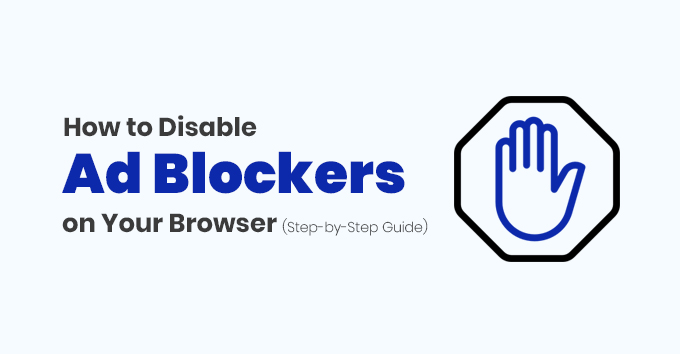
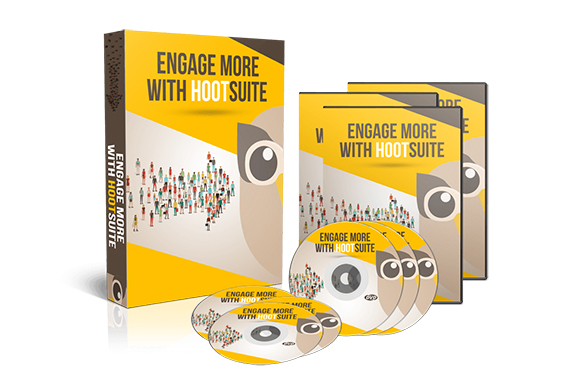
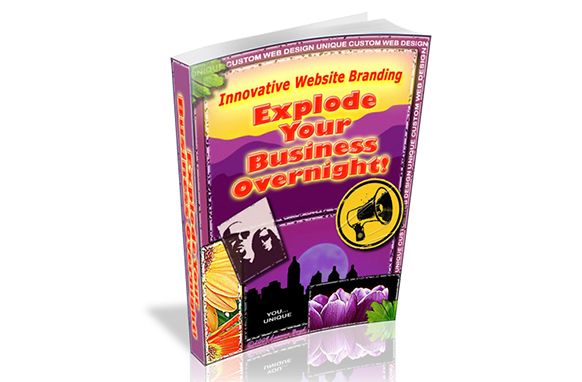
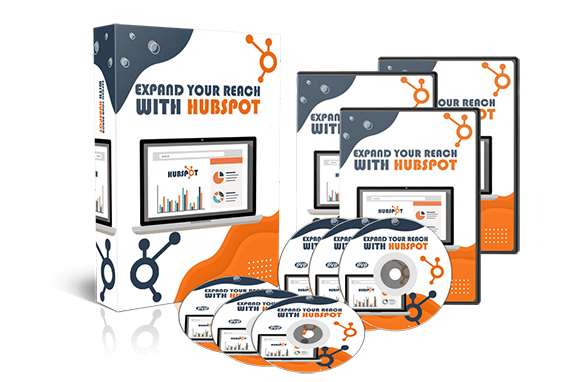




0 Comments
Start The Conversation